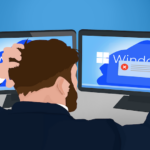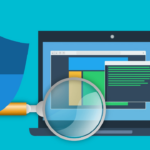A complete system image backup taken before a change, update, or malware’s arrival represents a safety net. If anything goes wrong, restoring that backup returns your computer to the state it was in before something unexpected happened.
We want to be clear that the kind of backup we advocate is a complete system image backup. That’s a backup of your entire hard disk, including your operating system, installed programs, settings, and data.
Other types of backups are certainly better than nothing, and it’s incredibly important to back up at least your data. However, for the kinds of issues we’re about to consider, it’s a system image backup that will save your bacon.
Malware Issues
Getting your computer infected used to be as easy as downloading a malicious attachment. Nowadays, with built-in and paid antivirus software, it happens less and less frequently, but we still see infected computers several times a week.
Depending on the specifics, you may or may not be able to remove the malware through traditional means — for example, by using an anti-malware tool. Even if your security software says the malicious software has been removed, there’s still no way to know with 100% accuracy it’s correct.
Malware’s #1 job is to hide, and there’s really no way to know your security software saw through all possible deceptions. Short of reinstalling your system from scratch, restoring from an image backup taken before the malware’s arrival is the only way to know for sure the malware has been removed.
Updates Issues
Another scenario in which backup will save your bacon can occur around updates for Windows and macOS. What’s frustrating to everyone involved is that providing stable updates is almost impossible, considering how many different computers, software programs and various configurations are in use! A few users find themselves in this unenviable situation.
A complete system image backup taken before the update will protect you from the update if the update goes wrong. If you find your machine unresponsive after the update, you can restore the backup image and wait for the update to be … updated … so it’s no longer problematic.
What we see quite frequently is computers running out of space during updates, which bricks the operating system. This actually happens more often on Apple computers!
It Can’t Get Any Worse Than This
An image backup represents a snapshot of your entire computer at a point in time — a snapshot you can revert to should anything untoward happen.
When you can always revert to that snapshot of your machine, no matter what happens from that point forward, it can’t get any worse. If it does, you revert.
That’s why any time we are faced with risk, we back up. Be it installing major updates, performing clean-up and/or repair operations, replacing or upgrading hardware, or just making changes to the work you keep on your machine, a backup is your safety net.
How You Can Do It Yourself
If you use Windows 7, 8, 10 or 11, you can easily do system backups with a free built-in utility called "Windows 7 Backup and Restore". Here is a video tutorial on how it's done.
The actual tool we use a lot is also free, but it's designed for techs and nerds. It's called Macrium Reflect, and you can watch a video on how to use it here.
For Macs, we recommend SuperDuper. It costs $40, but you'll be glad you have it!